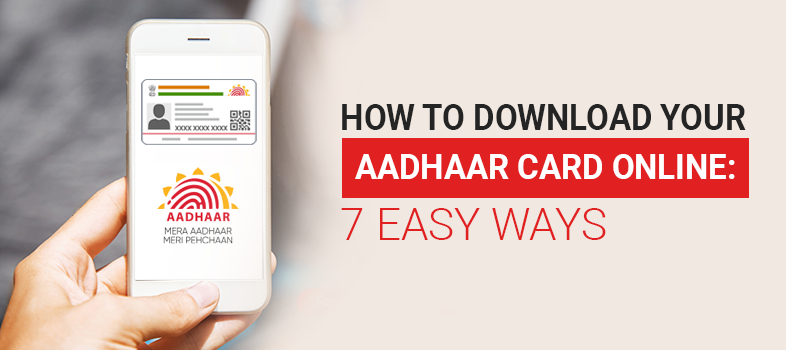For an Indian citizen, the Aadhar card is one of the most crucial papers. It is a 12-digit unique identity number issued by UIDAI (Unique Identification Authority of India) that acts as both a proof of residence and evidence of identification, and it is a crucial document that every Indian citizen should possess.
The goal of this program and project is to collect all the country’s biometric and demographic data and keep it in a single centralized database which is used by the government to award public welfare payments and to eradicate duplicate and fraudulent identities.
Download Your Aadhaar Card Online
The Aadhaar card may be used to validate your identity, confirm your residence, and file taxes. After completing your enrolment, you can get your E-Aadhaar card from the UIDAI website. The UIDAI signs the E-Aadhaar, which is a highly secure digital copy.
Let’s discuss the different ways you can download your Aadhaar card in simple & easy steps.
Download with Your Aadhaar Card Number
Along with your name and pin code, every Aadhaar card carries a 12-digit number. If you have an Aadhar card, you most likely also have access to your Aadhar number. Follow the procedure below to download your card from the UIDAI website using this number:
- Go to the UIDAI website https://uidai.gov.in/.
- Select Aadhar Online Services from the drop-down menu.
- Open the menu & click on ‘Download Aadhar’ option.
- After this, you’ll need to enter your details. Enter your Aadhaar number, full name, pin code & the security code.
- Next, you’ll need to enter the OTP. If you don’t already have one, click on ‘Request OTP’
- Within a few seconds, you will receive an OTP. Enter the OTP in the section provided.
- You may now download your e-Aadhar card. To do so, you’ll need a password. This password is made up of the first four letters of your name and the year of your birth in capital letters.
Download with Your Enrollment ID (EID)
If you don’t have access to your Aadhar card or number, you can obtain your e-Aadhar using your enrollment ID. If this is the case, the next few steps will allow you to simply download your e-Aadhar.
- On UIDAI’s website, select the Enrolment ID option.
- You may also select whether you want a masked or unmasked ID.
- Fill in all your information, including your 14-digit Enrolling ID number, as well as the time and date values stated on your enrolment slip, your whole name, your pin code, the captcha code for images
- After you’ve double-checked your information and input the captcha code, click ‘Receive OTP’ to get a one-time password sent to your registered phone number & press confirm.
- Enter the received OTP in the relevant space, and you can now download your E-Aadhar card!
Download with Your Virtual ID
A 16-digit Virtual ID may also be used to download your E-Aadhar card. Before you may get the E-Aadhar, you must first generate an ID using the UIDAI website. This is how you go about doing it:
- Visit https://resident.uidai.gov.in/home for more information.
- Select the virtual ID generator option from the drop-down menu that appears on your screen.
- You’ll need to input your Aadhar card number and security code to get your virtual ID. On your page, the security code will be shown.
- To get an OTP, click the option that reads ‘Send OTP.’
- Enter your OTP and choose the ‘Generate VID’ option.
- Your VID will now be sent to your registered cellphone number.
- Now, go to https://uidai.gov.in/ to access the UIDAI website.
- Select ‘Download Aadhar’ and ‘Virtual ID’ from the drop-down menus.
- Put your virtual ID number here & enter your name, pin code and the security code
- Select ‘Send OTP’ from the drop-down menu.
- On your mobile phone, you will receive a one-time password. Click on ‘Download Aadhar’ after entering this password in the appropriate area.
- Your Aadhar card will now be kept on your computer, ready for you to download whenever you need it.
A password may be required to open the PDF download. This password is made up of the first four letters of your first name (in capital letters) and your birth year.